ConfirmMate Pro is a powerful WooCommerce plugin that allows you to enhance your order
confirmation process and seamlessly communicate with customers via WhatsApp.
With ConfirmMatePro, you can send personalized WhatsApp messages, include order details, and enable customers to confirm their orders with a single click.
## Installation
1. Download the ConfirmMate Pro plugin from the official website or marketplace.
2. Log in to your WordPress admin panel.
3. Navigate to **Plugins > Add New**.
4. Click on the **Upload Plugin** button.
5. Choose the ConfirmMate Pro plugin zip file and click **Install Now**.
6. After the plugin is installed, click on the **Activate** button to activate it.
## WhatsApp Settings Configuration
1. After activating the ConfirmMate Pro plugin, you’ll see a new menu item called **ConfirmMate Pro**
in the WordPress admin sidebar.
2. Click on **ConfirmMate Pro** to access the plugin settings.
3. On the ConfirmMate Pro settings page, you’ll find the following options:
– **Message**: Enter the WhatsApp message template that will be sent to customers. You can use
placeholders like `{customer_name}`, `{order_total}`, and `{order_subtotal}` to dynamically insert
customer and order details.
– **Total**: Select whether you want to display the order total, order subtotal, or both in the
WhatsApp message.
– **Country Code**: Enter the country code to be used for the WhatsApp phone number.
– **Send Confirmation Link**: Enable this option if you want to include the confirmation link in the
WhatsApp message.
4. Customize the settings according to your preferences.
5. Click the **Save Changes** button to save the WhatsApp settings.
## Order Confirmation Setup
1. ConfirmMate Pro adds a new order status called **Confirmed** to WooCommerce. This status will be
used to mark orders as confirmed when the confirmation link is clicked.
2. To enable the **Confirmed** order status, go to **WooCommerce > Settings** and click on the
**Advanced** tab.
3. Under the **Custom Order Statuses** section, click on the **Add New Order Status** button.
4. Enter **Confirmed** as the order status name and click **Save Changes**.
5. The ConfirmMate Pro plugin will automatically handle the order status change when the confirmation
link is clicked.
## Using ConfirmMate Pro
1. To send WhatsApp messages, navigate to the WooCommerce admin area and open the **Orders**
page.
2. In the order list, you’ll find a new column labeled **WhatsApp**. This column displays a button/link
to send a WhatsApp message for each order.
3. Clicking the **Send WhatsApp Message** button/link will open a new WhatsApp chat window with
the pre-filled message based on the WhatsApp settings and order details.
4. Customers will receive the WhatsApp message with the order information and, if enabled, the
confirmation link.
5. The confirmation link allows customers to confirm their orders with a single click. When customers
click the link, their order status will be changed to **Confirmed**.
6. You can also view the confirmation link in the order list table by enabling the **Confirmation Link**
column. To enable this column, go to the **Screen Options** tab on the order list page and check the
**Confirmation Link** checkbox.
7. Optionally, you can customize the appearance of the confirmation link column by dragging and
dropping it to your desired position in the order list table.
That’s it! You have now successfully set up and can use the ConfirmMate Pro plugin to send personalized
WhatsApp messages, include order details and enable customers to confirm their orders effortlessly.
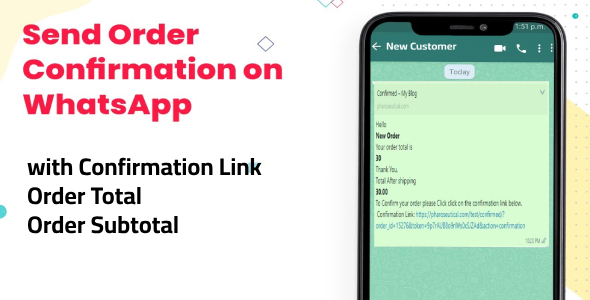
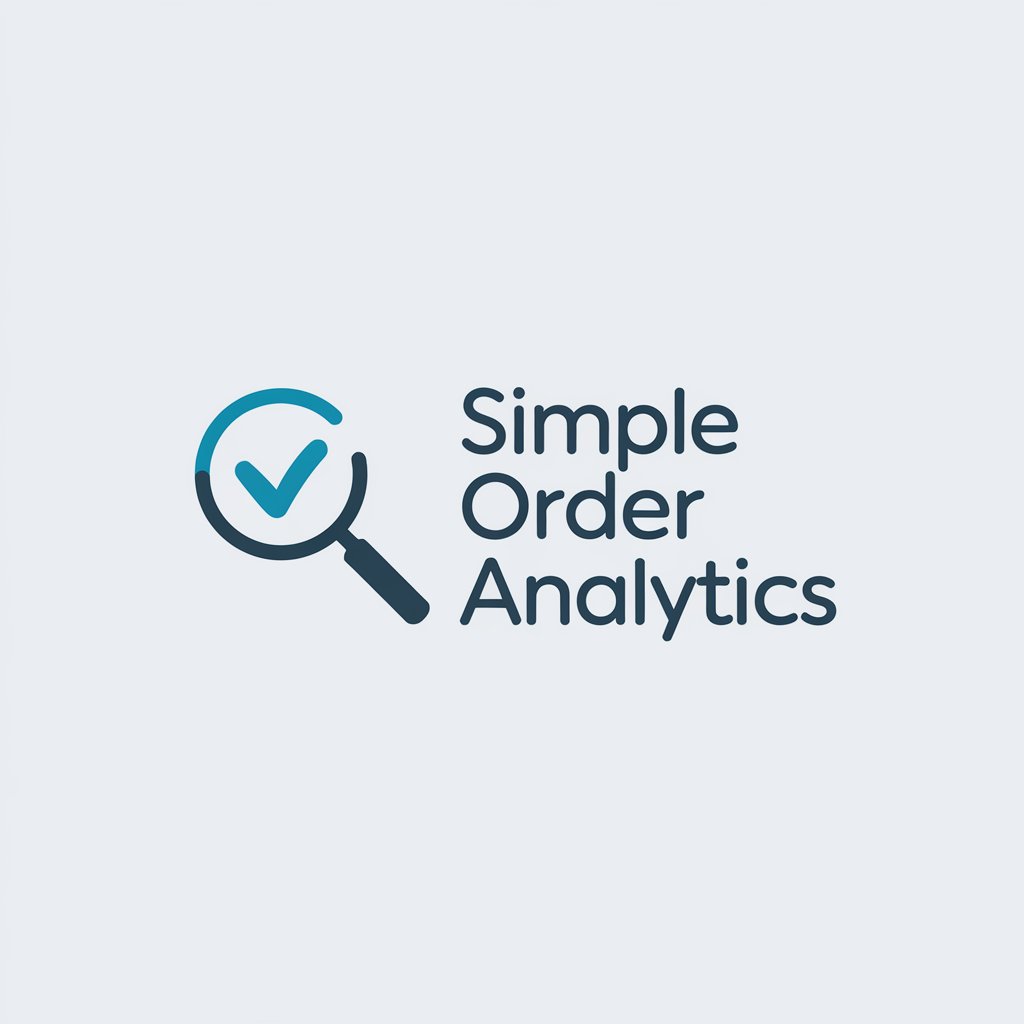

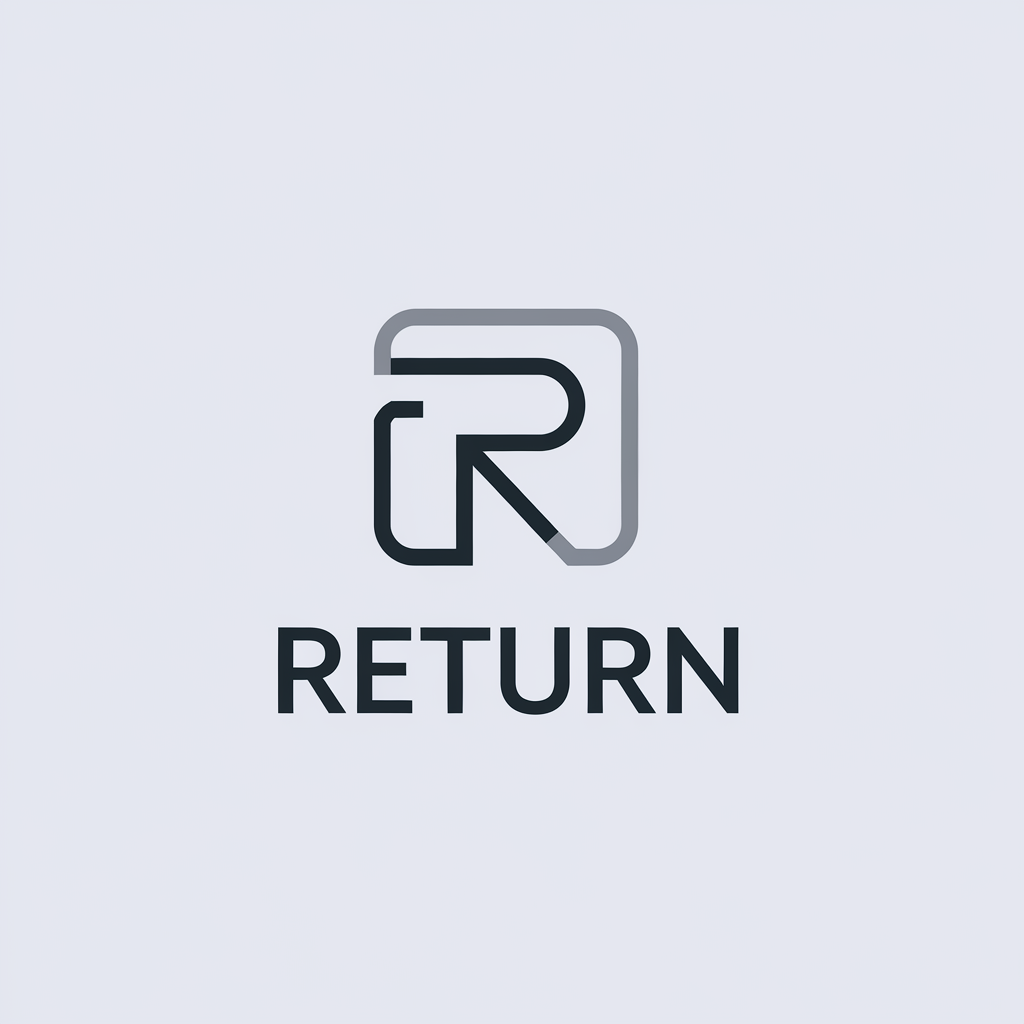

There are no reviews yet.